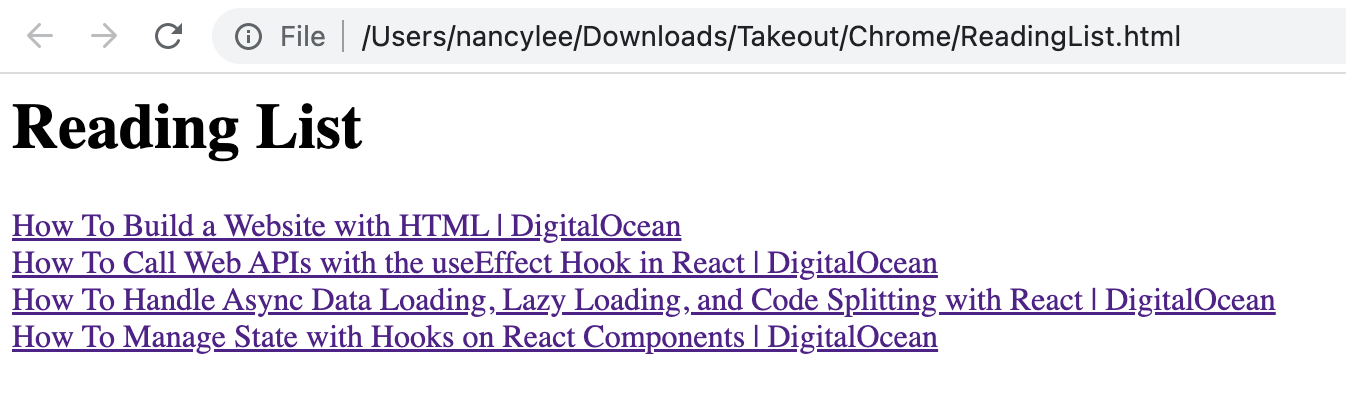Export your reading list
Save to Chrome reading list and read it later
Chrome has a built-in reading list feature, located at the top right of your browser.
At any point of the day, you may stumble upon an article that catches your attention. You want to deep dive into it, but maybe you've been working on something else. In such cases, you can add the current page to your reading list. Like so:
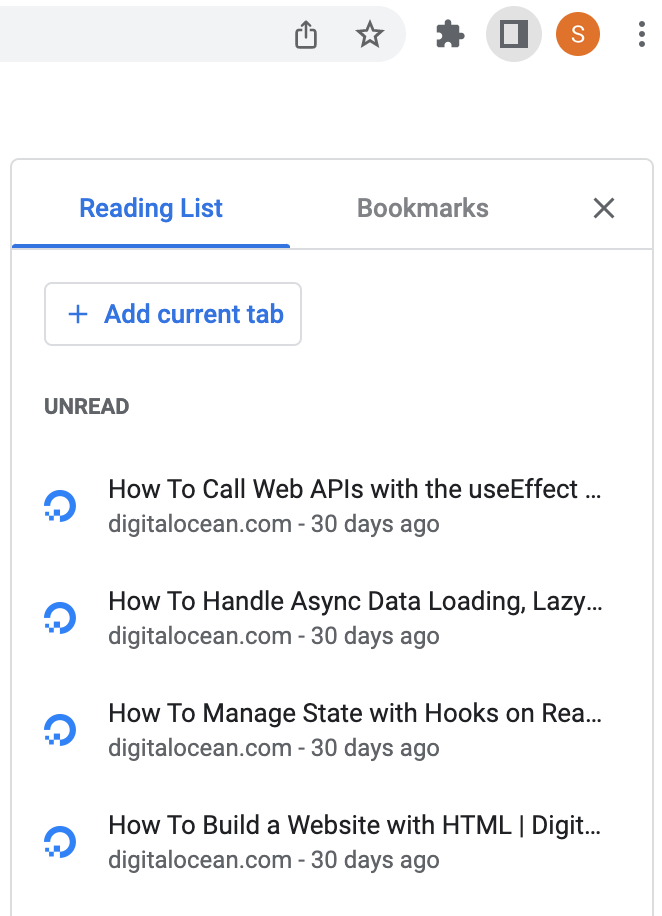
What if you want to share a couple of links with your friends or colleagues? Or organize your reading list in creative ways?
Chrome offers a way to export it easily with a few clicks. The prerequisite to using this service is that your google account should be synced. Click Turn on sync to enable this feature if you haven't.
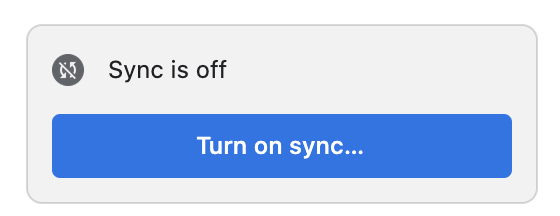
Now, creating a new export consists of two steps: Selecting data to include & Choose file type, frequency, and file destination. Follow the next 10 steps to export your reading list.
- Visit Google Takeout page.
- First, click
Deselect Allon the top right corner. - Scroll to the
Chromesection; or search forChromewith ⌘ + f (or ctrl + f). - Mark the checkbox on the right. This will activate the link
All Chrome data included. - Click this link and
Deselect All. - Then select "ReadingList" and "OK".
- Scroll to the bottom and click the blue button "Next step".
- Choose file type, frequency, and file destination. If leave it as is, it will stick to the defaults.
- Finally, click
Create export. - Check your
Downloadsfolder. Unzip the file and open the requested html document.
> Downloads
.
├── Takeout
│ ├── Chrome
│ │ └── ReadingList.html
│ └── archive_browser.html
└── takeout-20220908T143446Z-001.zip
And my reading list for today: